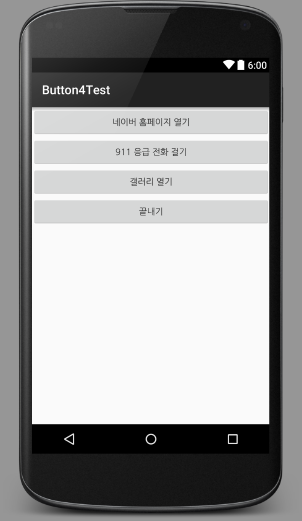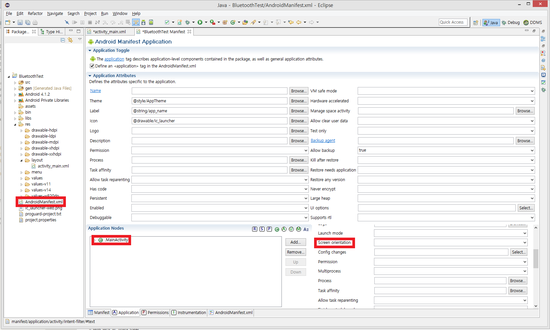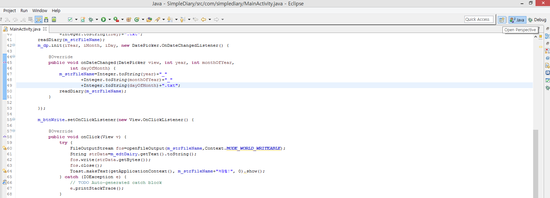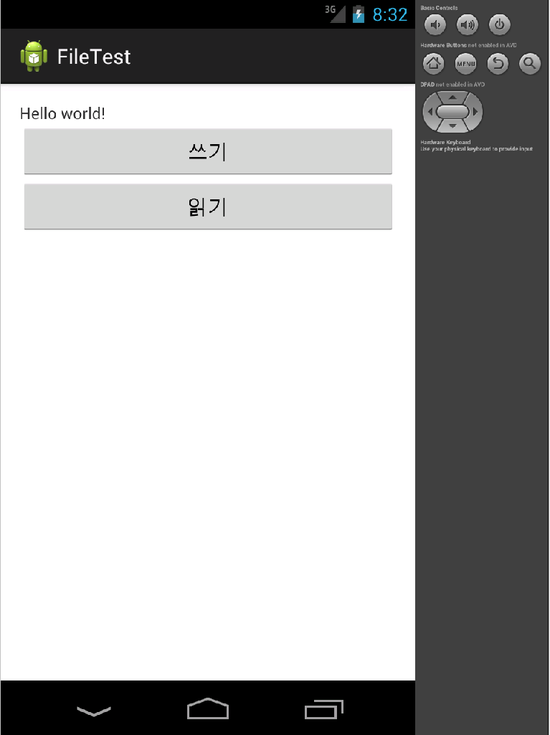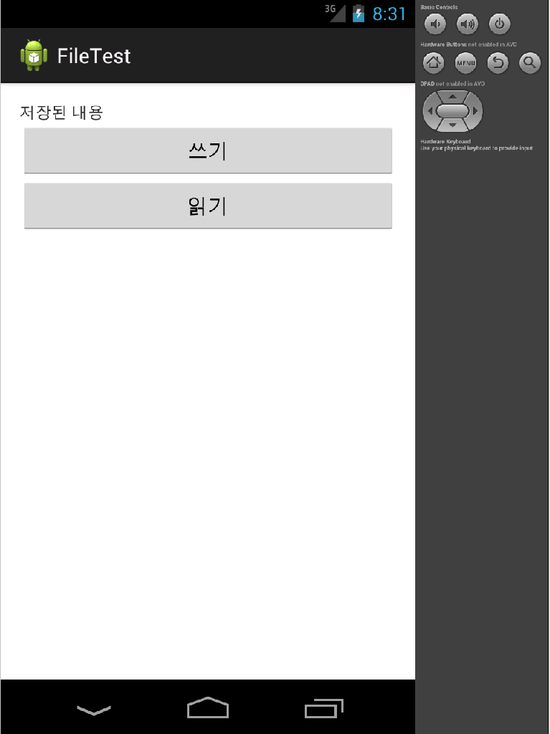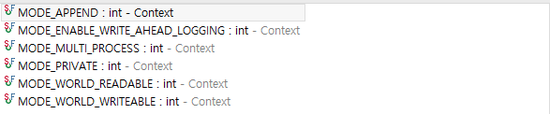package com.calculater;
import android.support.v7.app.AppCompatActivity;
import android.os.Bundle;
import android.view.View;
import android.widget.Button;
import android.widget.EditText;
import android.widget.TextView;
import android.widget.Toast;
public class MainActivity extends AppCompatActivity {
EditText edt1, edt2;
Button btAdd, btSub, btMul, btDiv,btNa;
TextView tvOutput;
@Override
protected void onCreate(Bundle savedInstanceState) {
super.onCreate(savedInstanceState);
setContentView(R.layout.activity_main);
edt1 = (EditText) findViewById(R.id.edt1);
edt2 = (EditText) findViewById(R.id.edt2);
btAdd = (Button) findViewById(R.id.btAdd);
btSub = (Button) findViewById(R.id.btSub);
btMul = (Button) findViewById(R.id.btMul);
btDiv = (Button) findViewById(R.id.btDiv);
btNa=(Button) findViewById(R.id.btNa);
tvOutput = (TextView) findViewById(R.id.tvOutput);
btAdd.setOnClickListener(new View.OnClickListener() {
@Override
public void onClick(View v) {
double iTemp1 = 0, iTemp2 = 0;
try {
iTemp1 = Double.valueOf(edt1.getText().toString());
iTemp2 = Double.valueOf(edt2.getText().toString());
double result = iTemp1 + iTemp2;
if(result == (int)result) {
int iChange = (int) result;
tvOutput.setText("계산 결과 : "+String.valueOf(iChange));
}
else
{
tvOutput.setText("계산 결과 : "+String.valueOf(result));
}
} catch (Exception e) {
Toast.makeText(getApplicationContext(), "입력에 문자가 있습니다.", Toast.LENGTH_SHORT).show();
}
}
});
btSub.setOnClickListener(new View.OnClickListener() {
@Override
public void onClick(View v) {
double iTemp1 = 0, iTemp2 = 0;
try {
iTemp1 = Double.valueOf(edt1.getText().toString());
iTemp2 = Double.valueOf(edt2.getText().toString());
double result = iTemp1 - iTemp2;
if(result == (int)result) {
int iChange = (int) result;
tvOutput.setText("계산 결과 : "+String.valueOf(iChange));
}
else
{
tvOutput.setText("계산 결과 : "+String.valueOf(result));
}
} catch (Exception e) {
Toast.makeText(getApplicationContext(), "입력에 문자가 있습니다.", Toast.LENGTH_SHORT).show();
}
}
});
btMul.setOnClickListener(new View.OnClickListener() {
@Override
public void onClick(View v) {
double iTemp1 = 0, iTemp2 = 0;
try {
iTemp1 = Double.valueOf(edt1.getText().toString());
iTemp2 = Double.valueOf(edt2.getText().toString());
double result = iTemp1 * iTemp2;
if(result == (int)result) {
int iChange = (int) result;
tvOutput.setText("계산 결과 : "+String.valueOf(iChange));
}
else
{
tvOutput.setText("계산 결과 : "+String.valueOf(result));
}
} catch (Exception e) {
Toast.makeText(getApplicationContext(), "입력에 문자가 있습니다.", Toast.LENGTH_SHORT).show();
}
}
});
btDiv.setOnClickListener(new View.OnClickListener() {
@Override
public void onClick(View v) {
double iTemp1 = 0, iTemp2 = 0;
try {
iTemp1 = Double.valueOf(edt1.getText().toString());
iTemp2 = Double.valueOf(edt2.getText().toString());
double result = iTemp1 / iTemp2;
if(result == (int)result) {
int iChange = (int) result;
tvOutput.setText("계산 결과 : "+String.valueOf(iChange));
}
else
{
tvOutput.setText("계산 결과 : "+String.valueOf(result));
}
} catch (Exception e) {
Toast.makeText(getApplicationContext(), "입력에 문자가 있거나 0으로 나눌수 없습니다", Toast.LENGTH_SHORT).show();
}
}
});
btNa.setOnClickListener(new View.OnClickListener() {
@Override
public void onClick(View v) {
int iTemp1 = 0, iTemp2 = 0;
try {
iTemp1 = Integer.parseInt(edt1.getText().toString());
iTemp2 = Integer.parseInt(edt2.getText().toString());
int result = iTemp1 % iTemp2;
tvOutput.setText(String.valueOf(result));
} catch (Exception e) {
Toast.makeText(getApplicationContext(), "입력에 문자가 있습니다.", Toast.LENGTH_SHORT).show();
}
}
});
}
}



 Calculater 2.zip
Calculater 2.zip